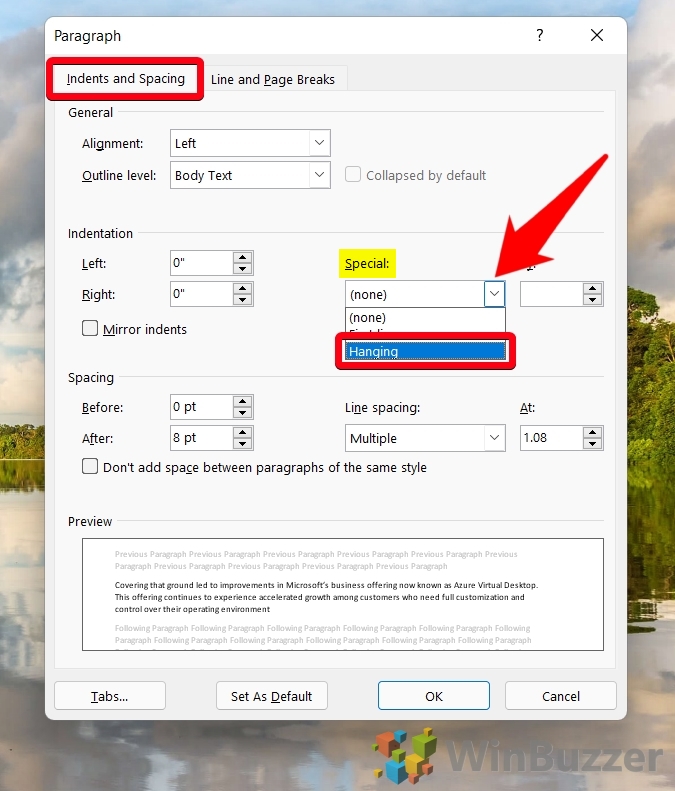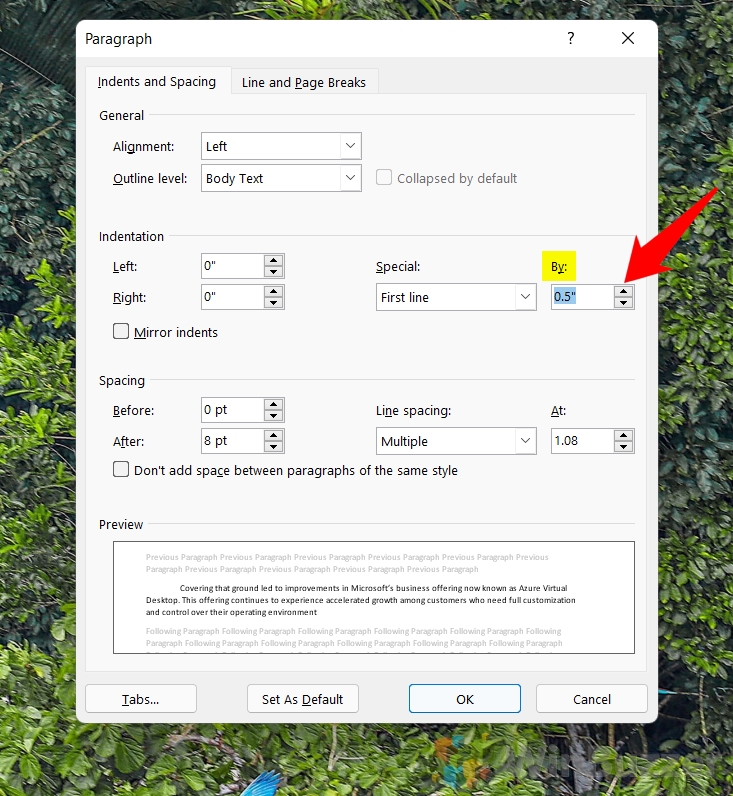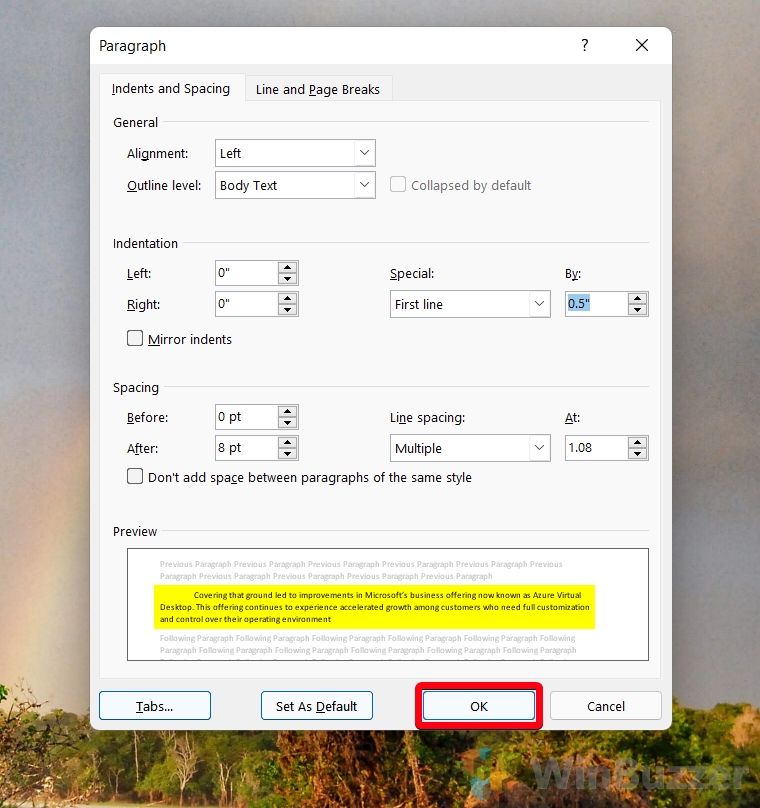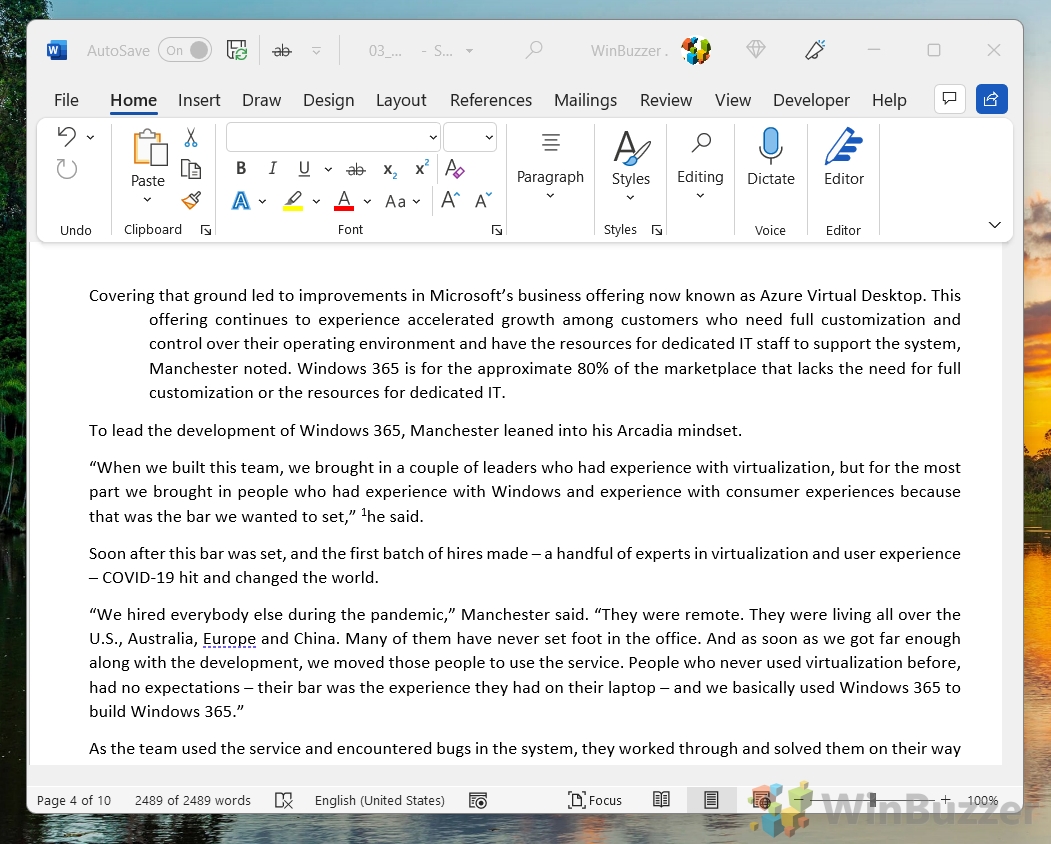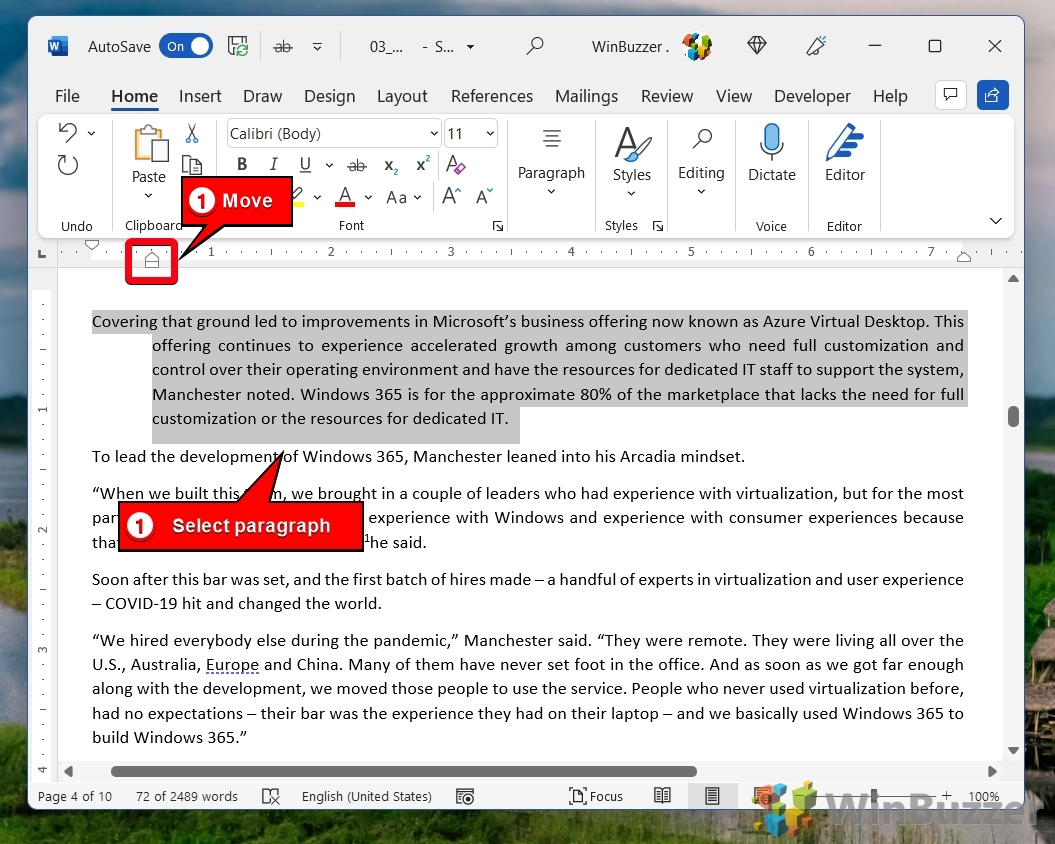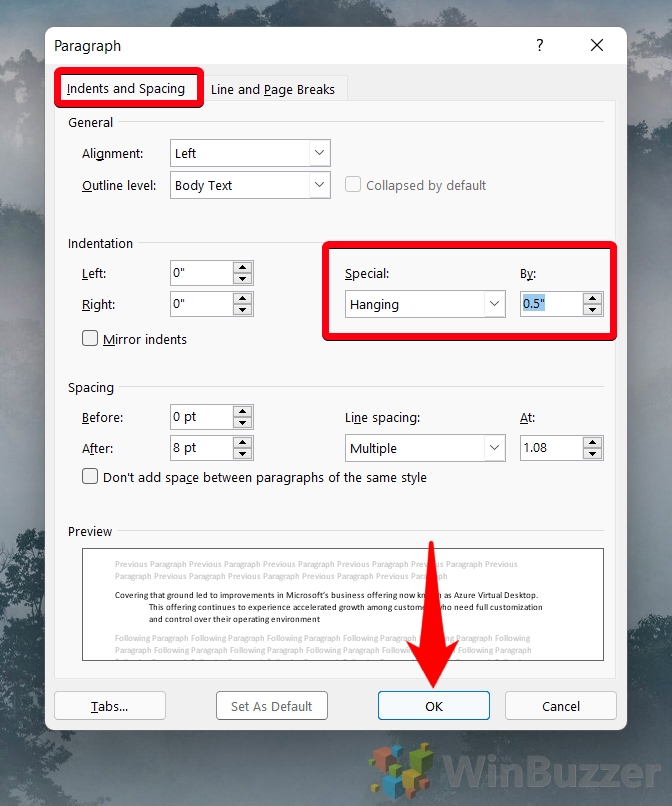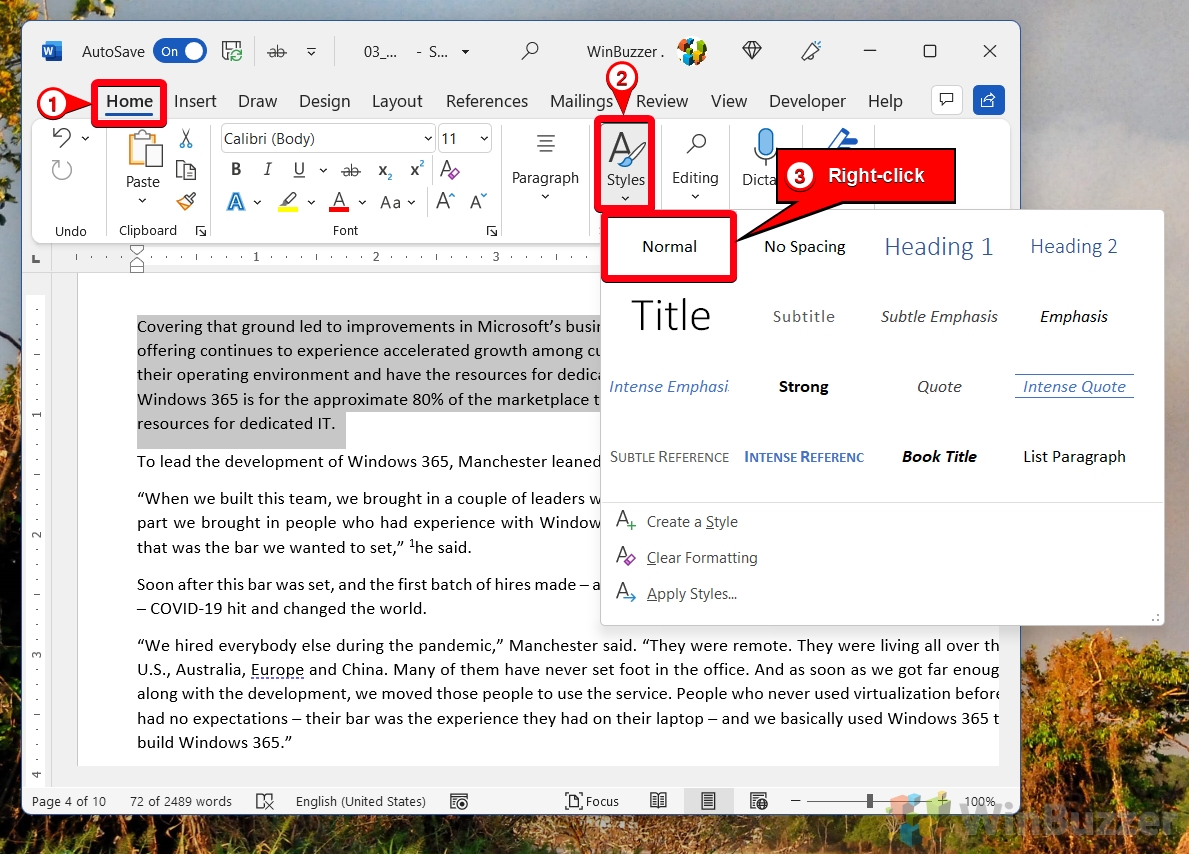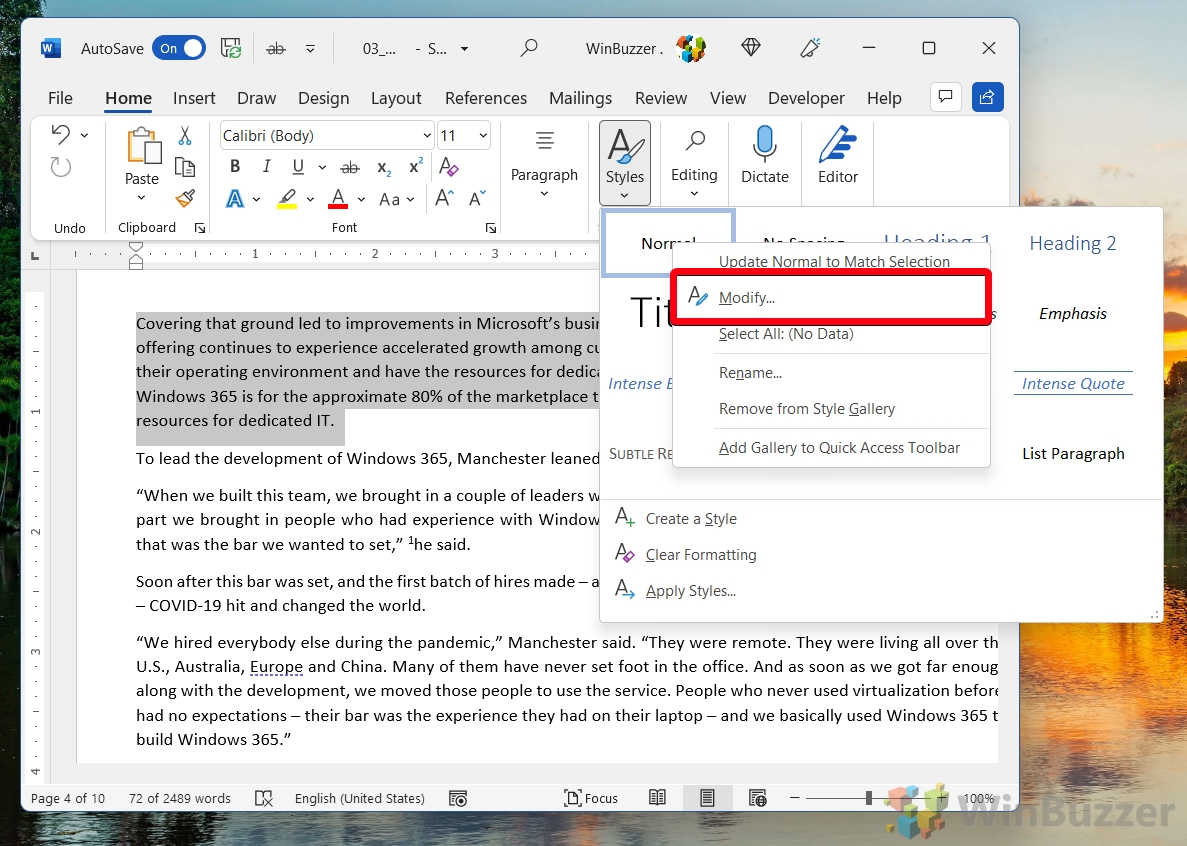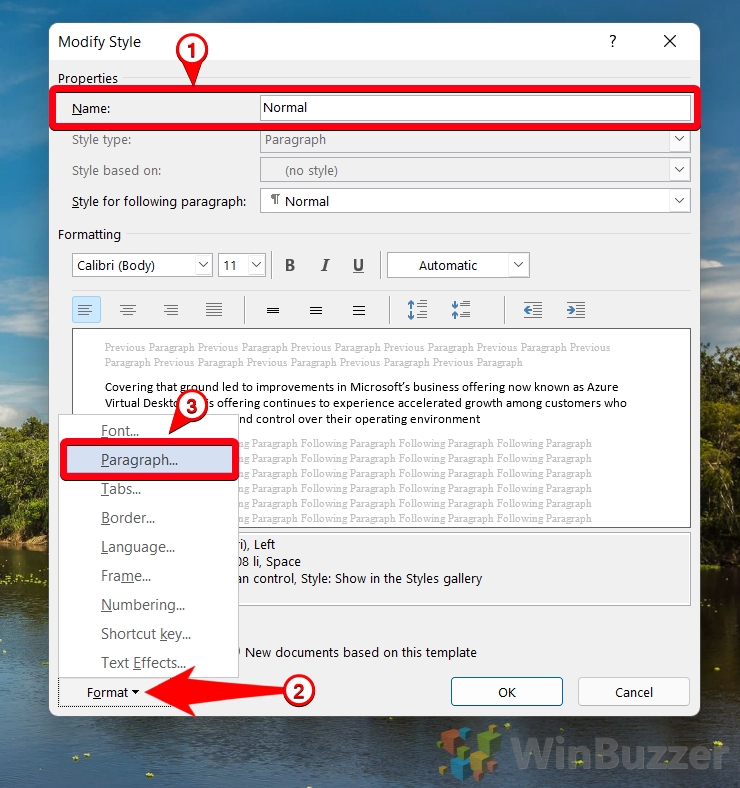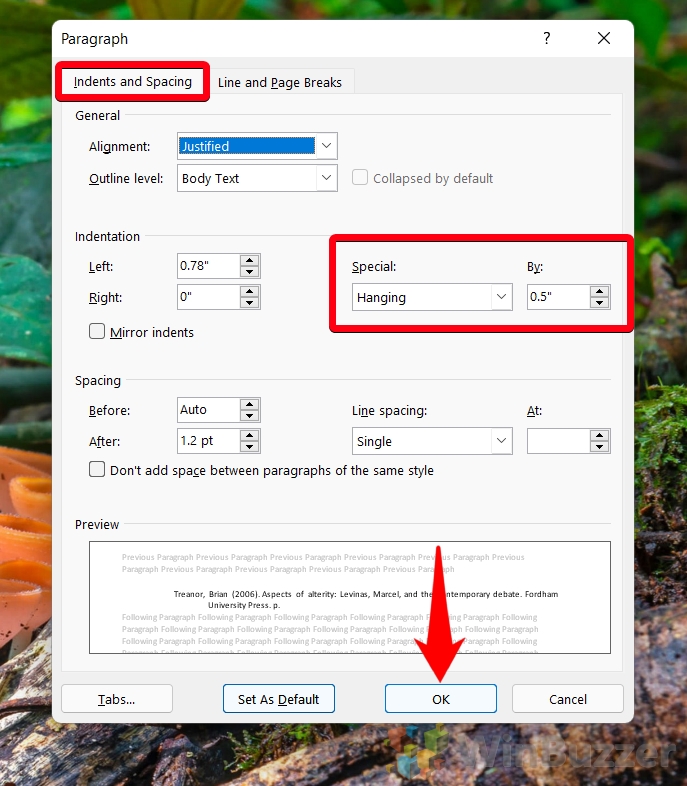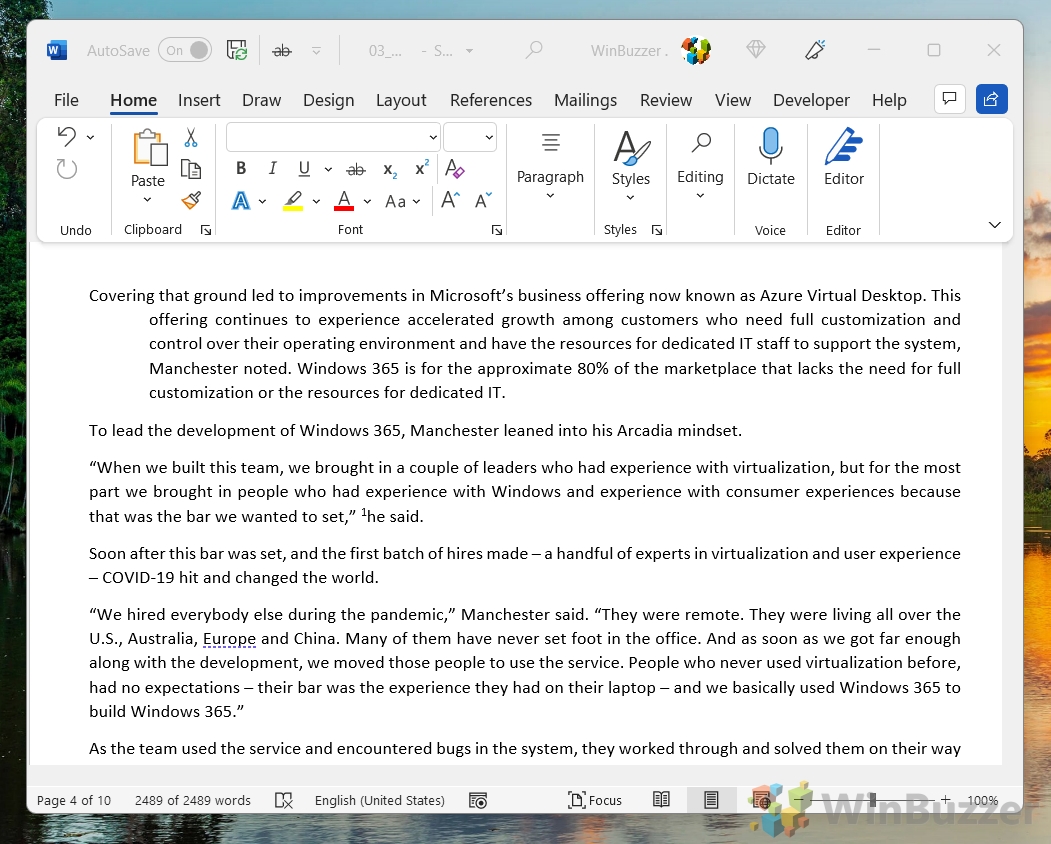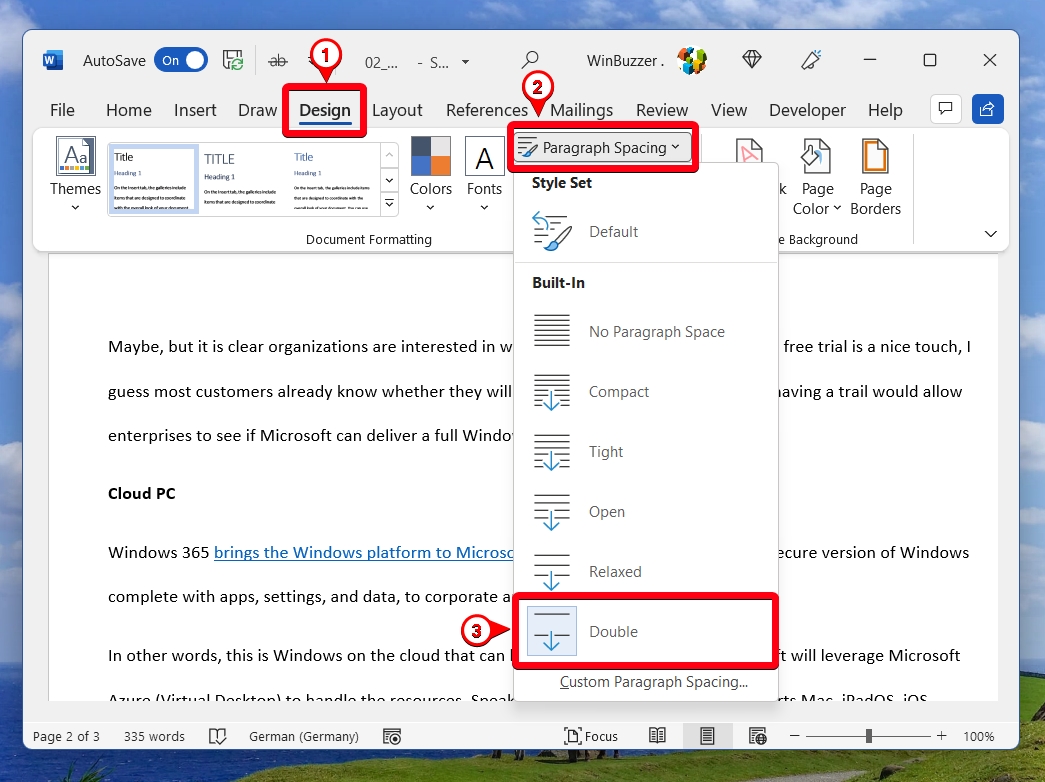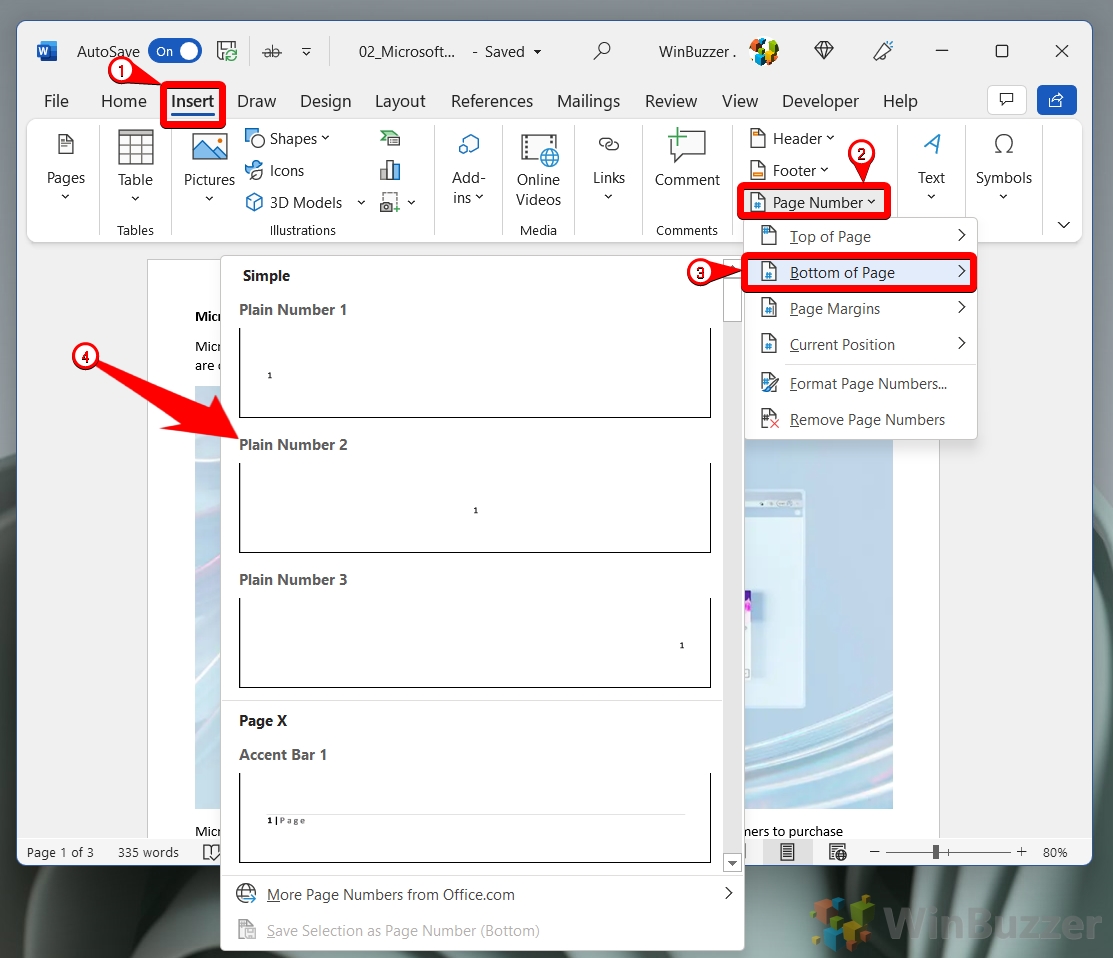1 How to Add a Hanging Indent in Word via Paragraph Formatting2 How to Create a Hanging Indent in Word for References, Works Cited, or a Bibliography List3 How to Indent the Second Line in Word via a Style4 Extra: How to Double Space in Microsoft Word5 Extra: How to Add Page Numbers in Word
What is a hanging indent? A hanging indent, sometimes called a second line indent, is the practice of offsetting the second and subsequent lines of a paragraph. This indentation is typically five spaces, which translates to half an inch. Hanging indents are most used in the bibliography in academic papers to allow the reader to easily see the breaks between citations. You can see the difference between a regular paragraph and one with a hanging indent below:
With that explanation out of the way, here’s how to create a hanging indent in Word:
How to Add a Hanging Indent in Word via Paragraph Formatting
How to Create a Hanging Indent in Word for References, Works Cited, or a Bibliography List
How to Indent the Second Line in Word via a Style
Extra: How to Double Space in Microsoft Word
Now that you know how to do a hanging indent in Word, you may want to make other adjustments to meet the style guide. Another common requirement is double spacing. You can follow our guide on how to double space in Word to get that ironed out.
If you want to use the style on different documents, tick “New documents based on this template” before you press “OK”.
Extra: How to Add Page Numbers in Word
Many style guides also ask for page numbers so that readers can reference part of your text. You can follow our guide on how to add page numbers in Word to set that up.