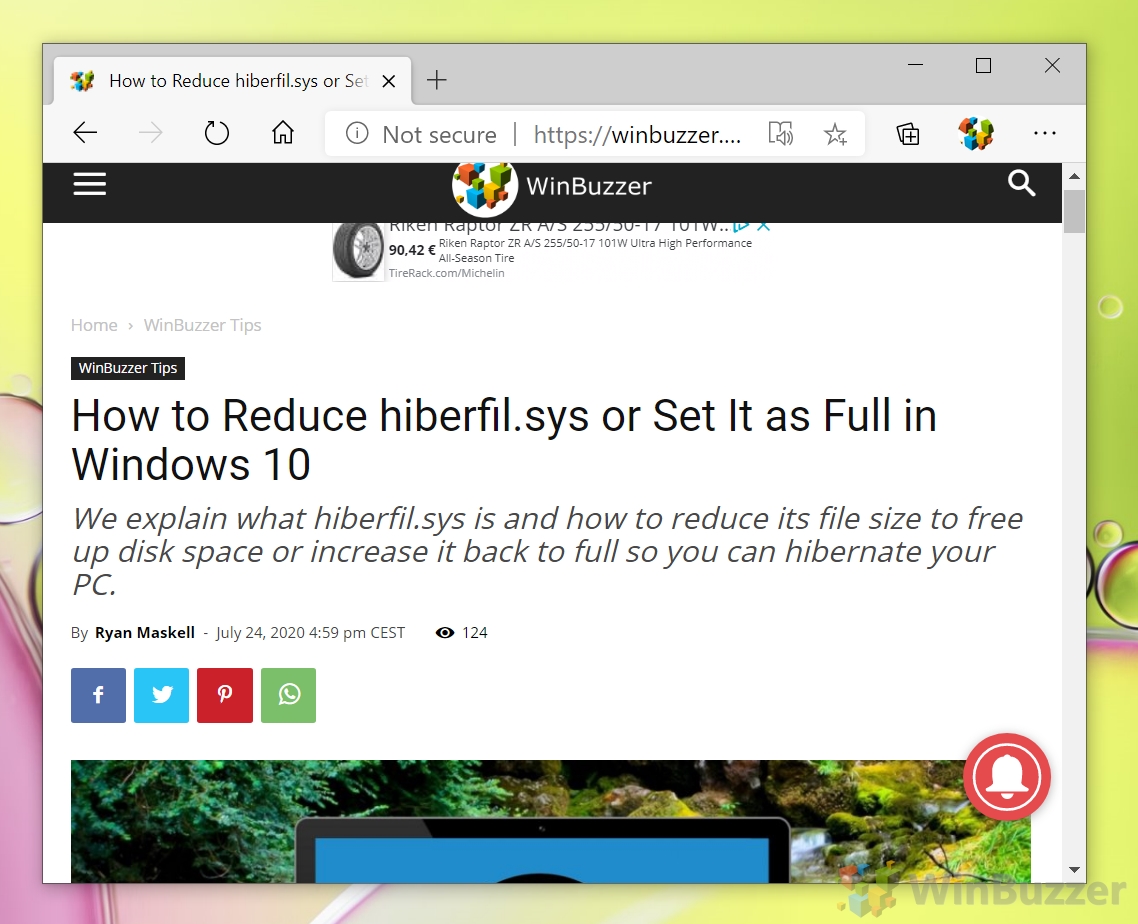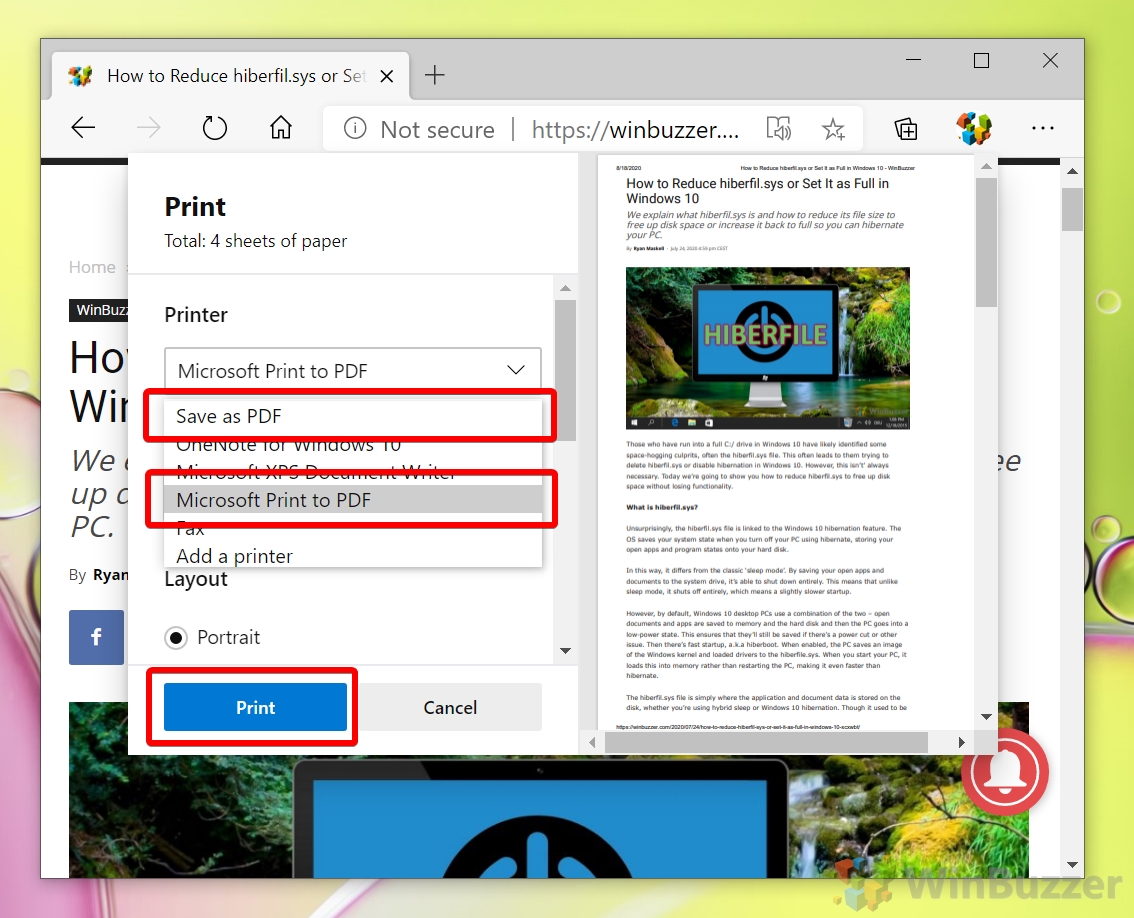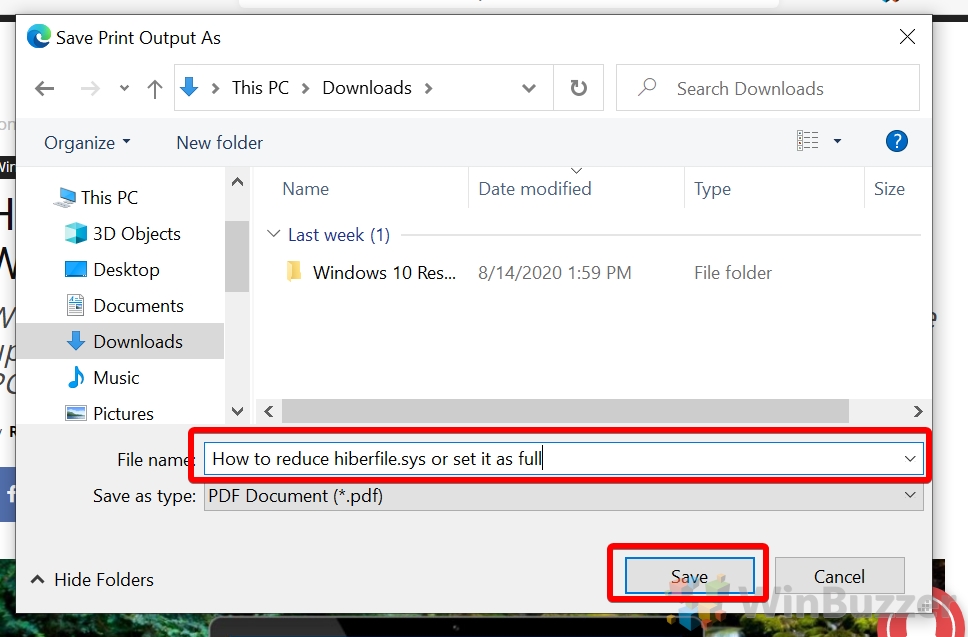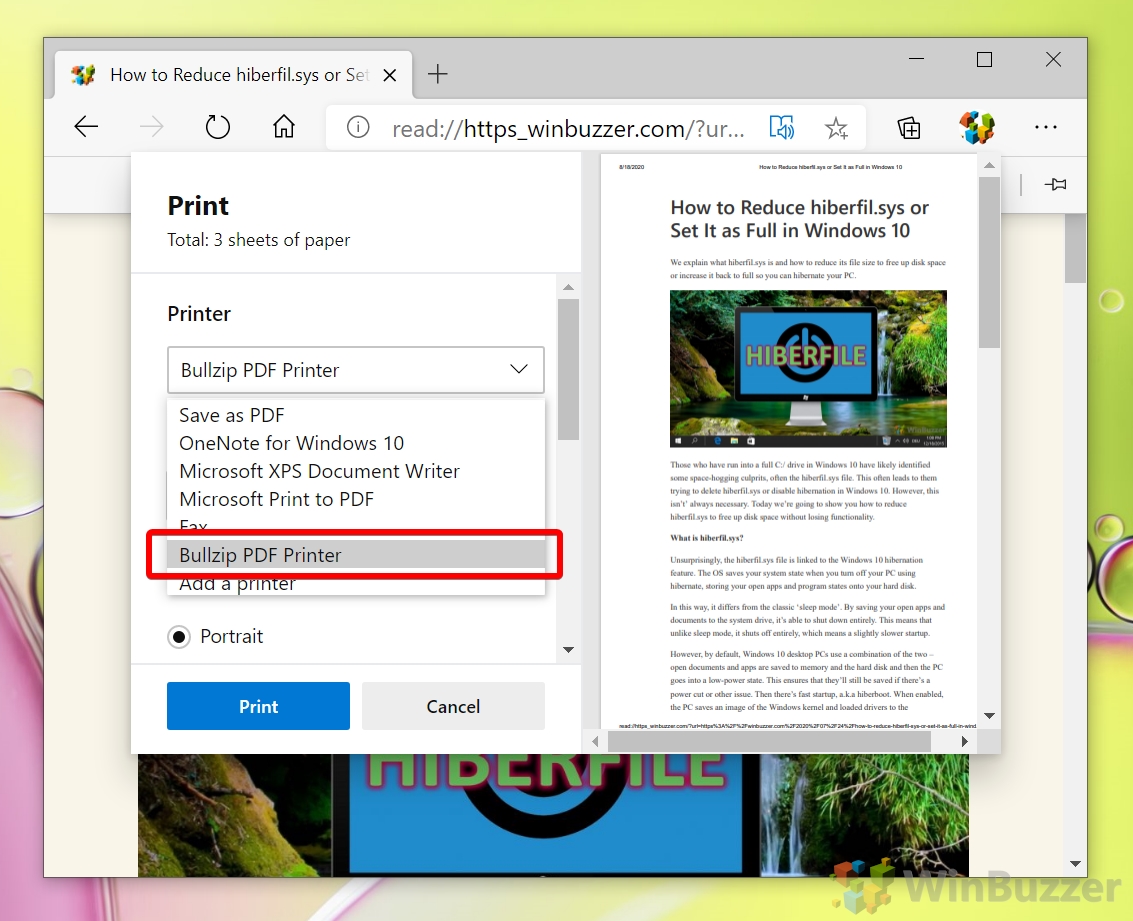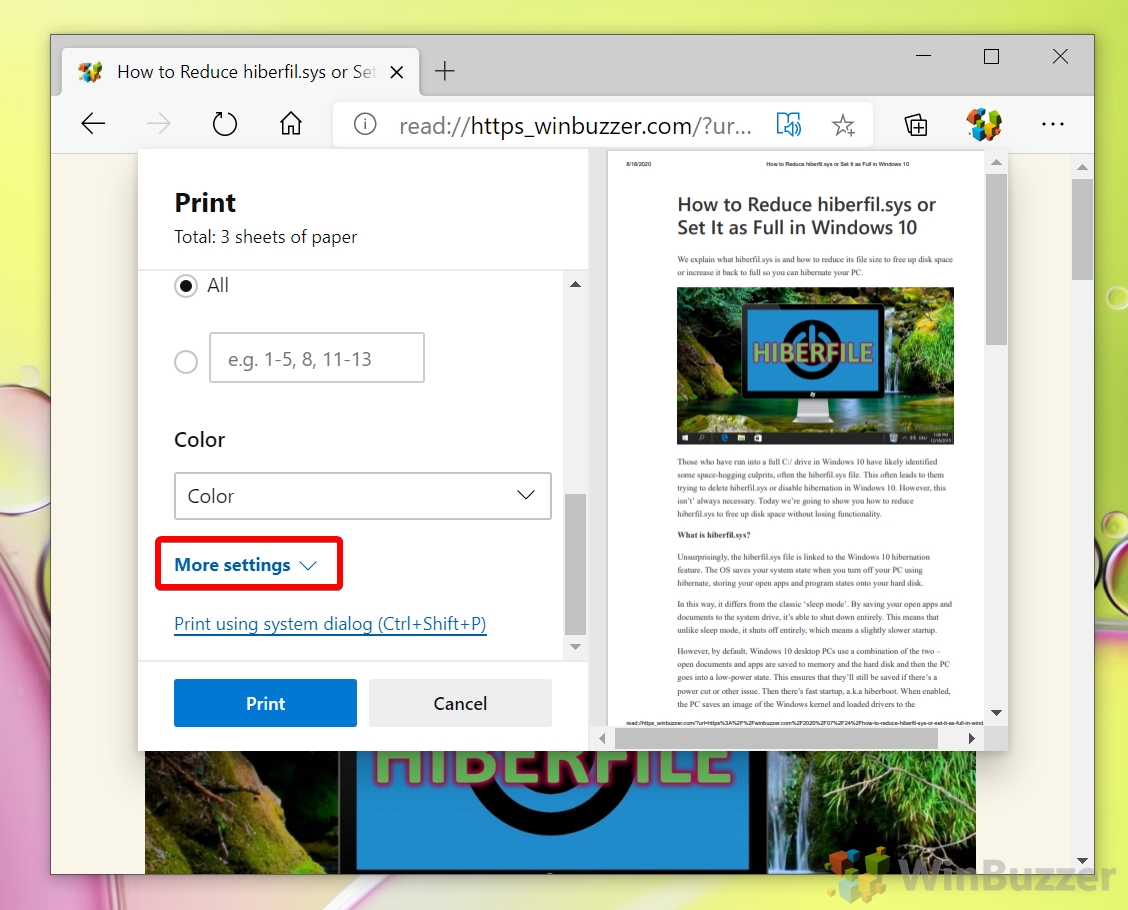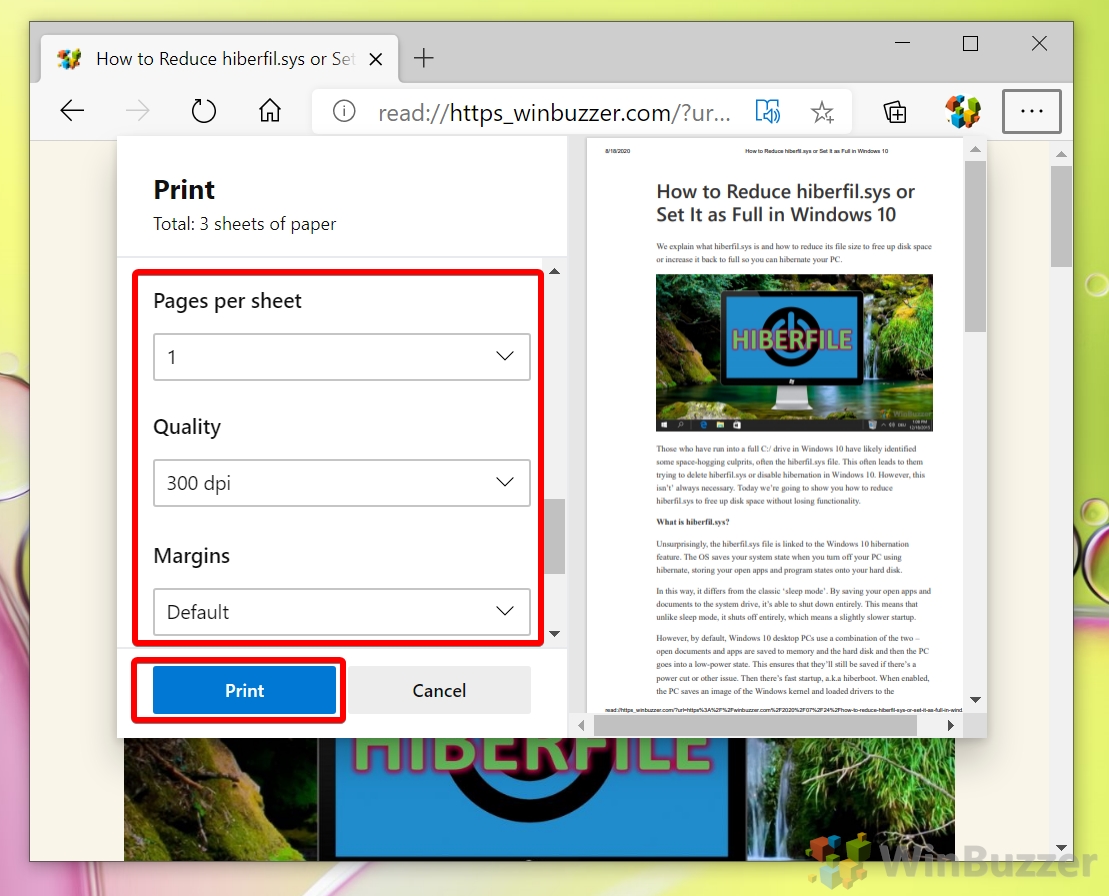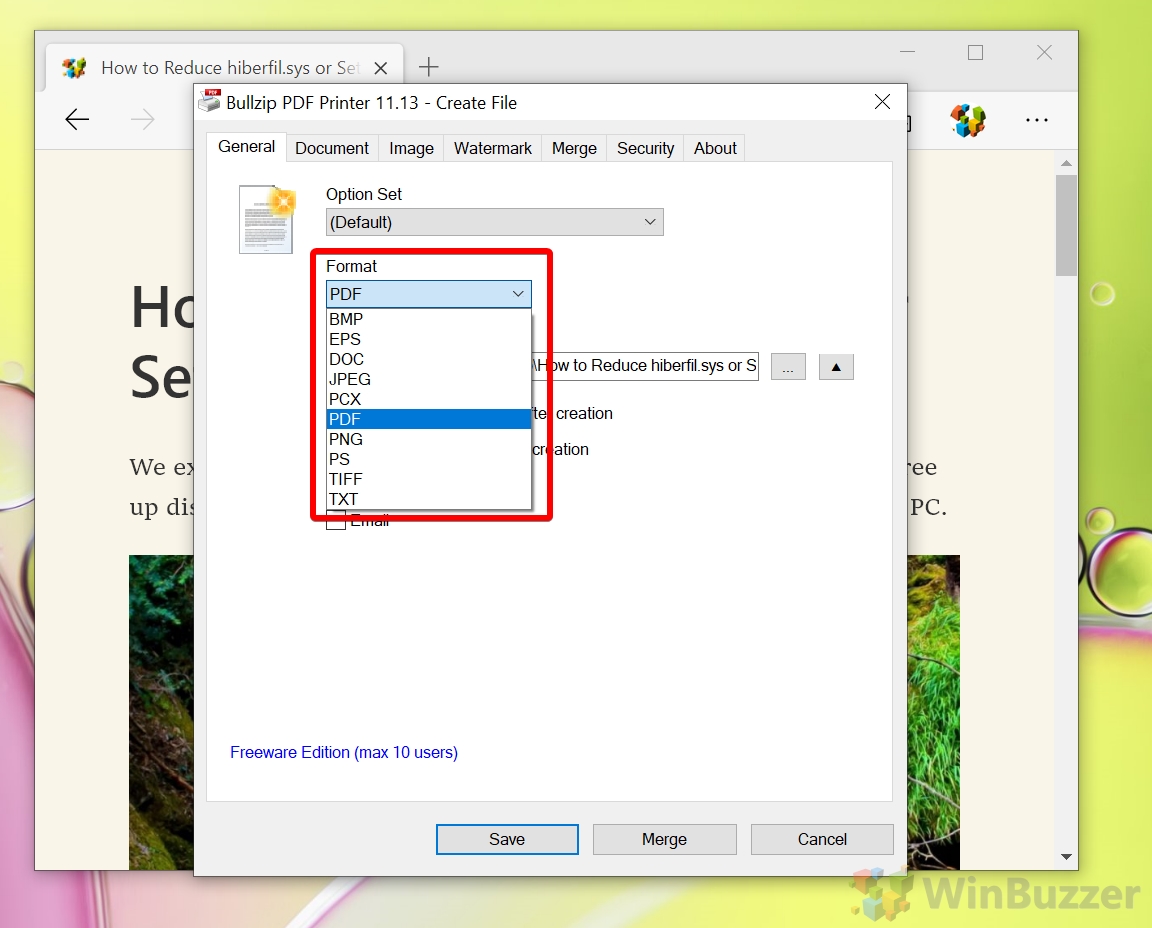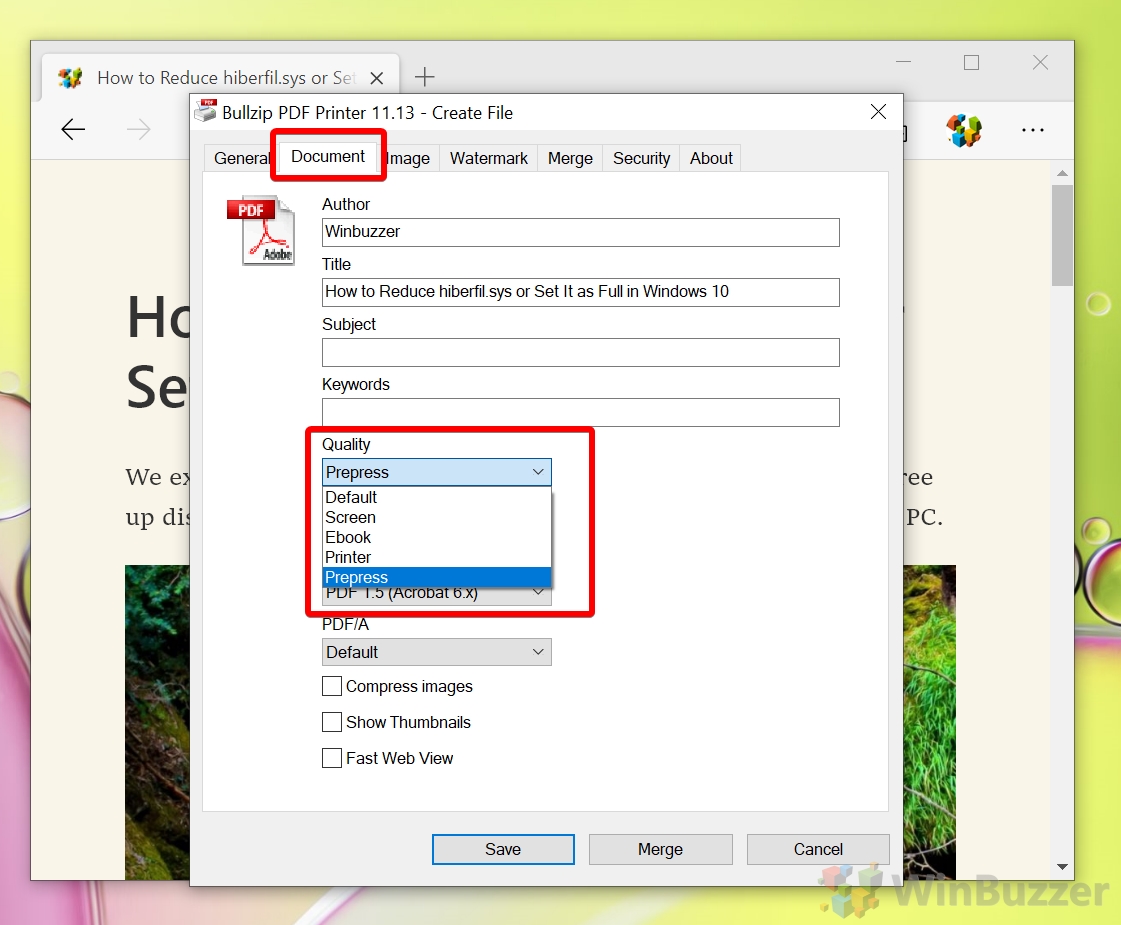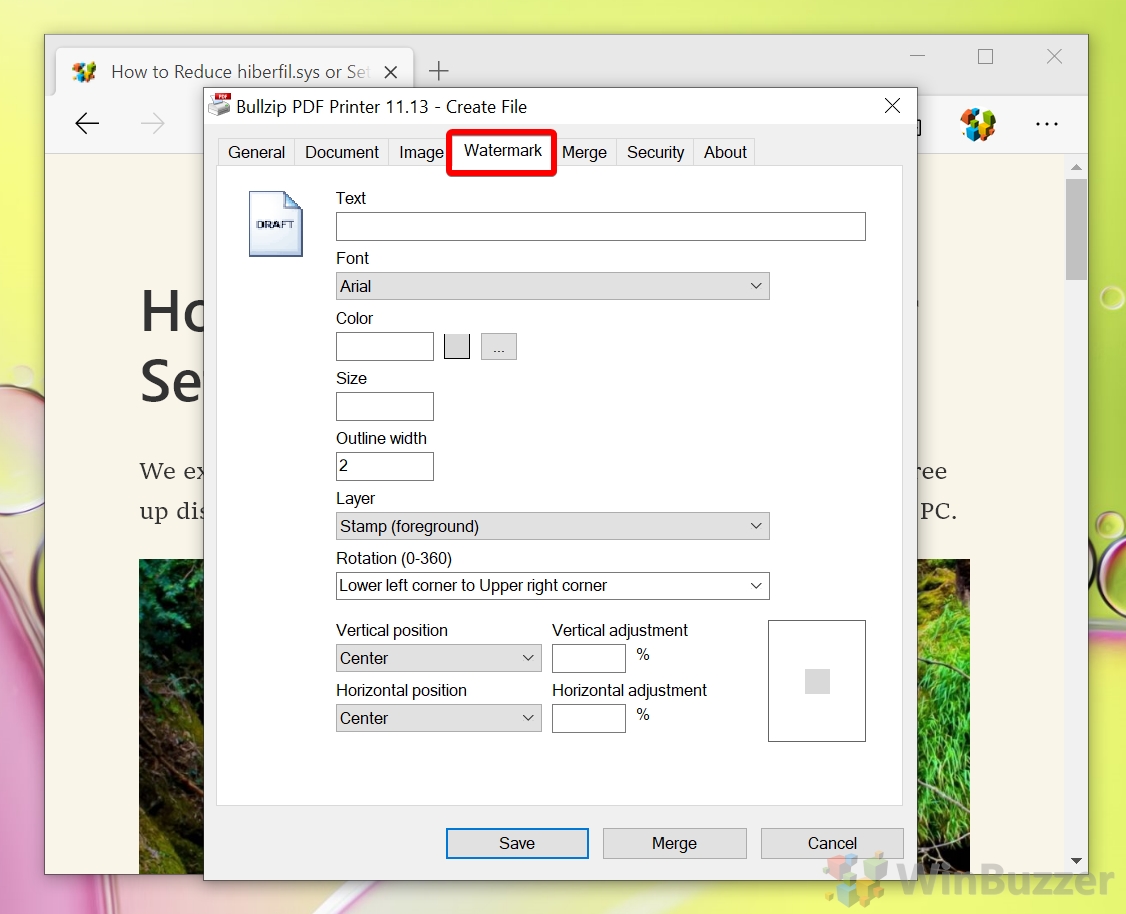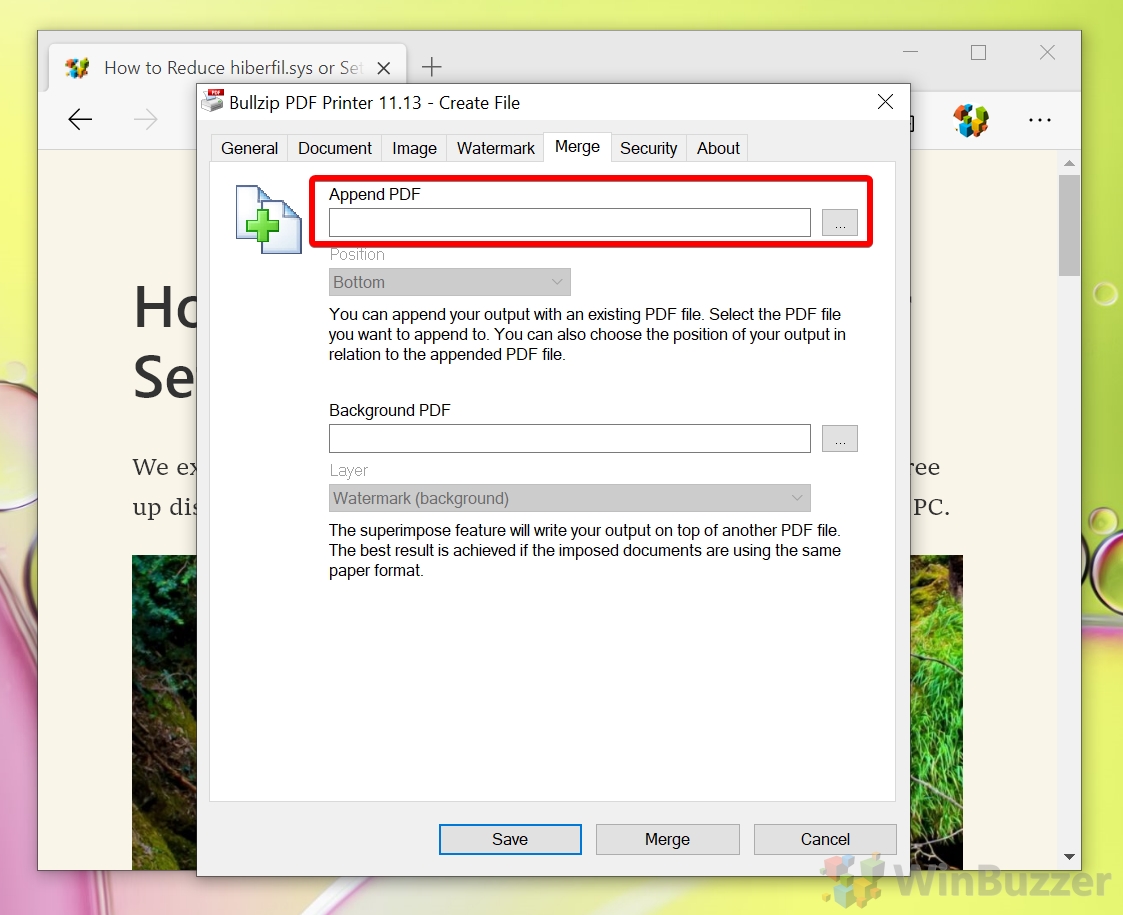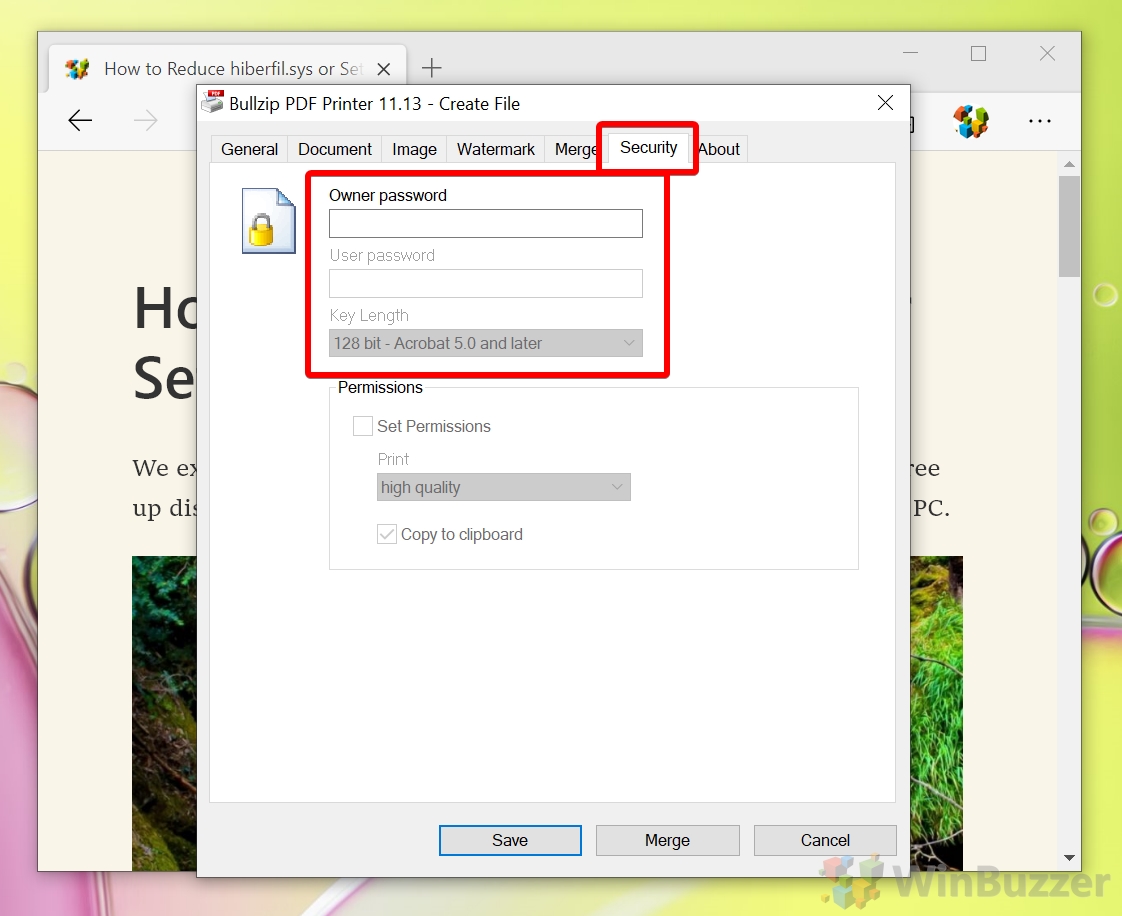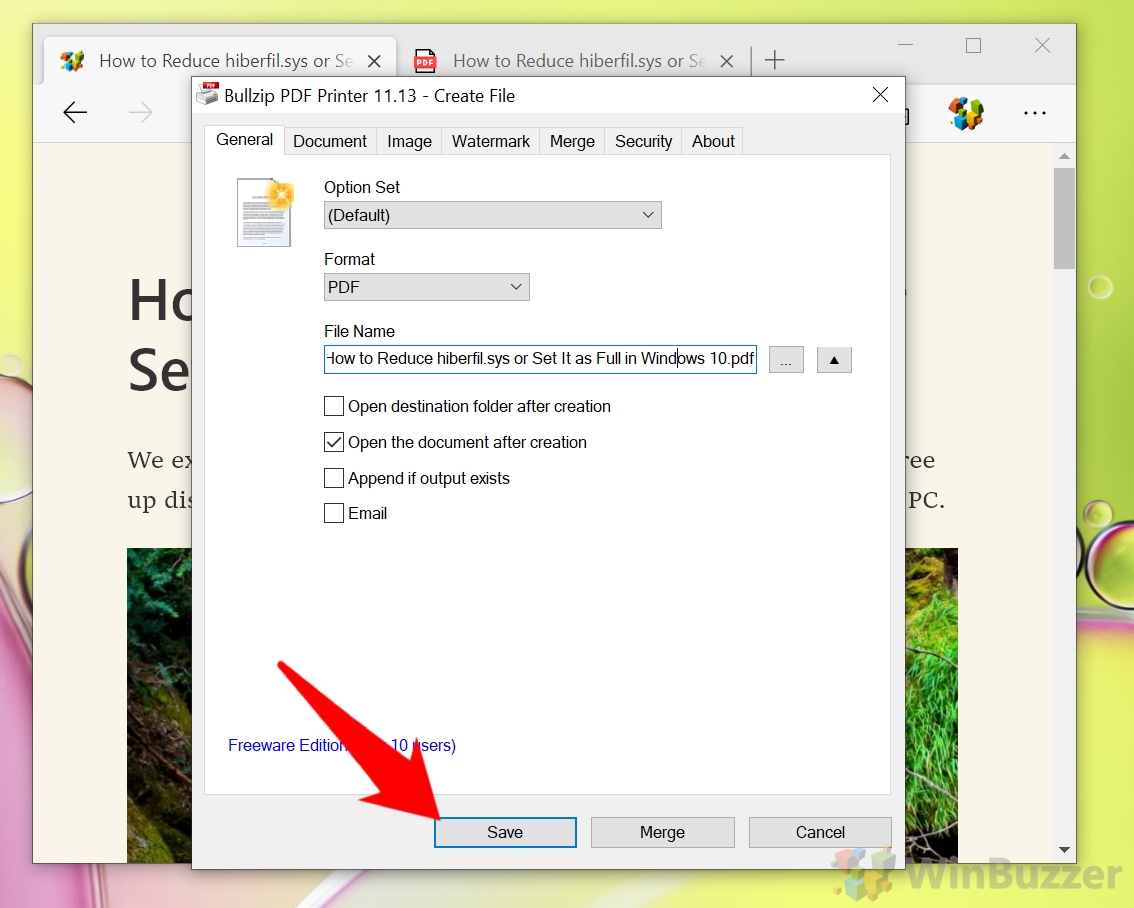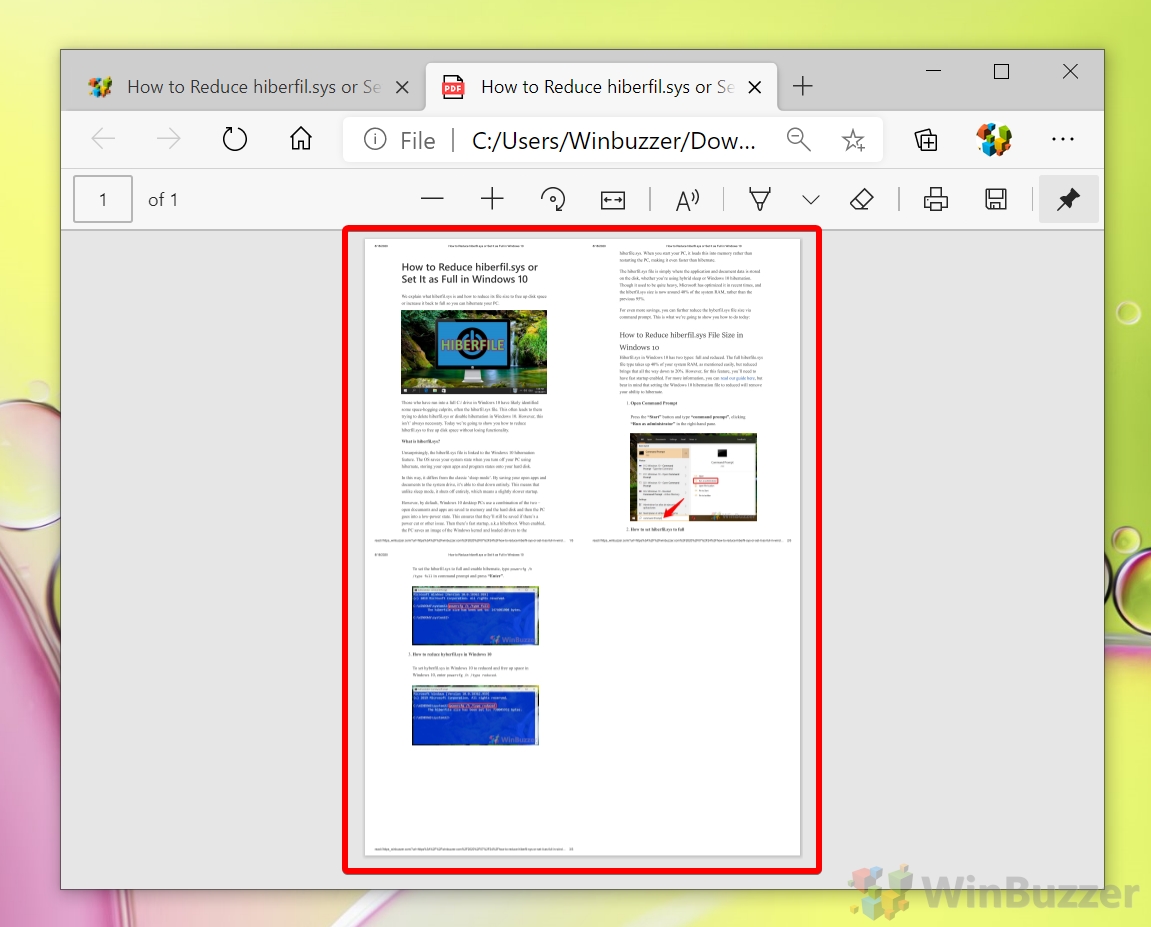1 How to Print to PDF on Windows 10 (the simple way)2 How to Print to PDF using Advanced Features for Quality, Multi-Page, Password etc.
Though Microsoft Print to PDF is built-in to Windows 10, its functionality is quite limited. It does the job as a quick solution, those with more complex requirements may struggle to get the document looking exactly as they want. As a result, today we’ll be covering how to print to PDF with both Microsoft’s tool and Bullzip PDF Printer, which is completely free for personal use. This can also help if your Microsoft Print to PDF is missing or not working.
How to Print to PDF on Windows 10 (the simple way)
How to Print to PDF using Advanced Features for Quality, Multi-Page, Password etc.
Now that’s done, you may want to consider checking out some of our existing tutorials, such as how to open Microsoft Word documents without Word and how to cancel print jobs.