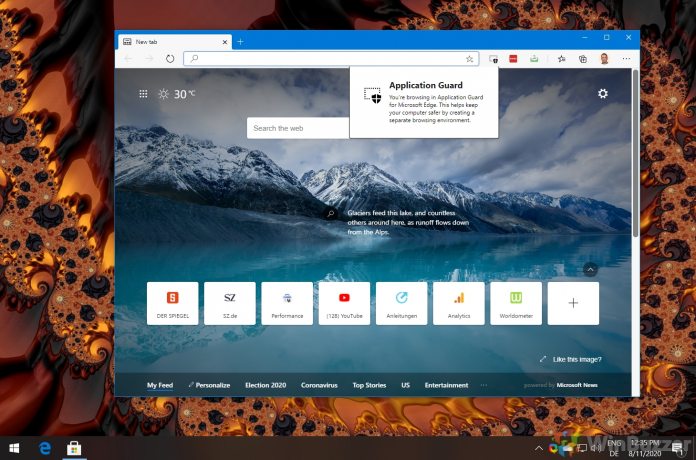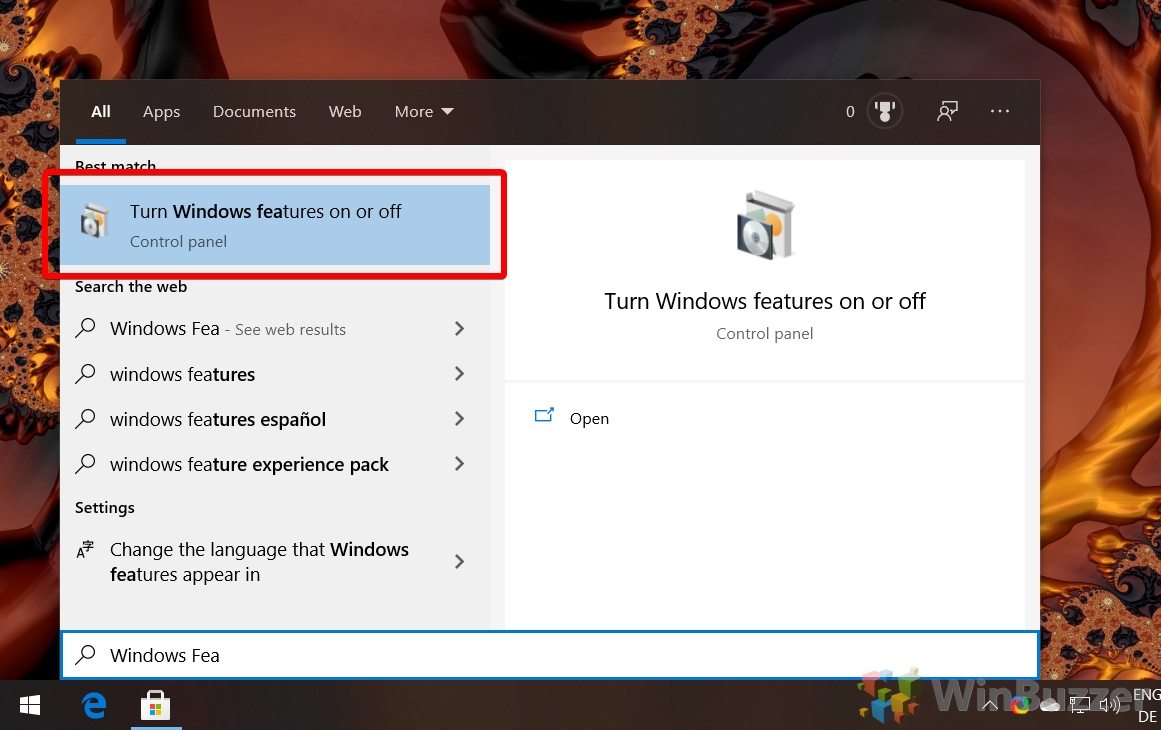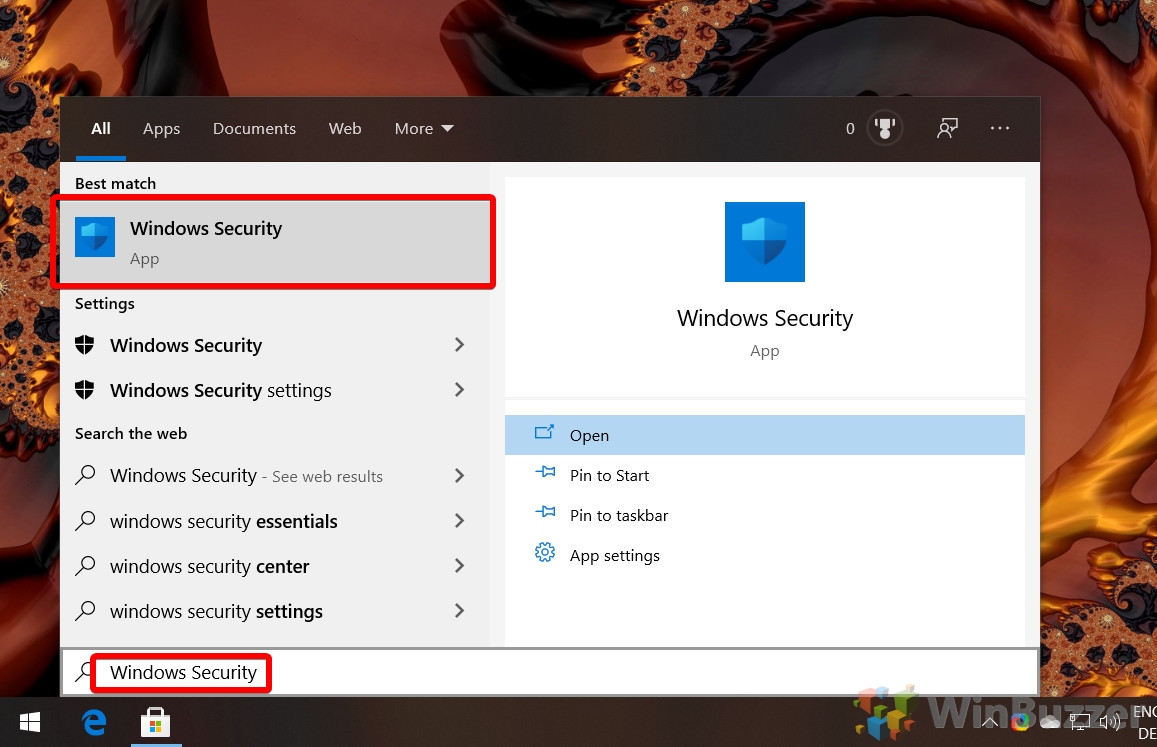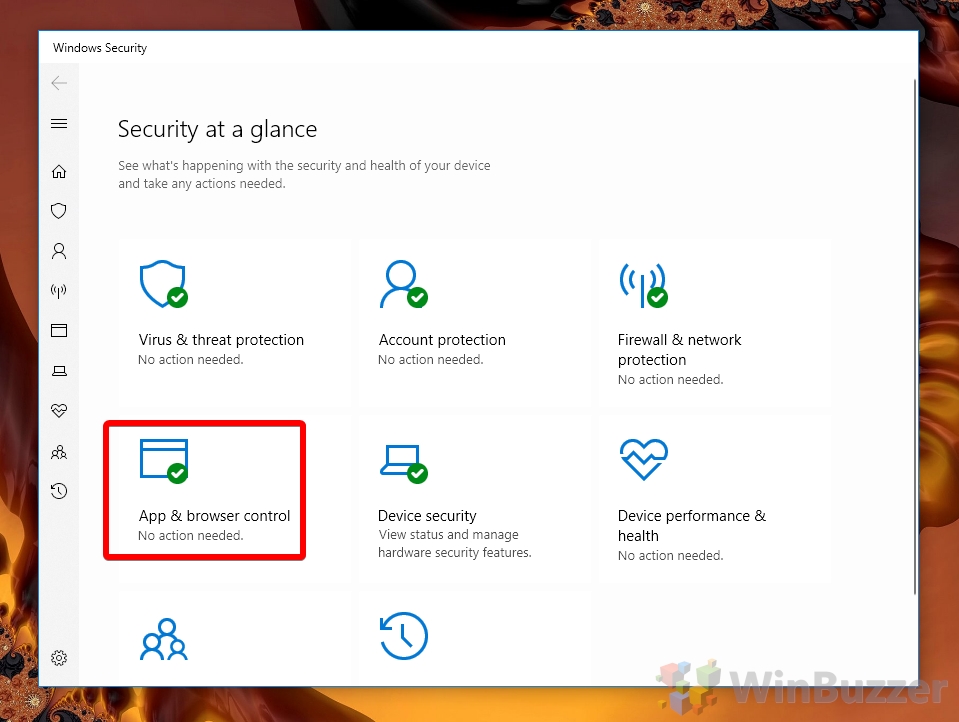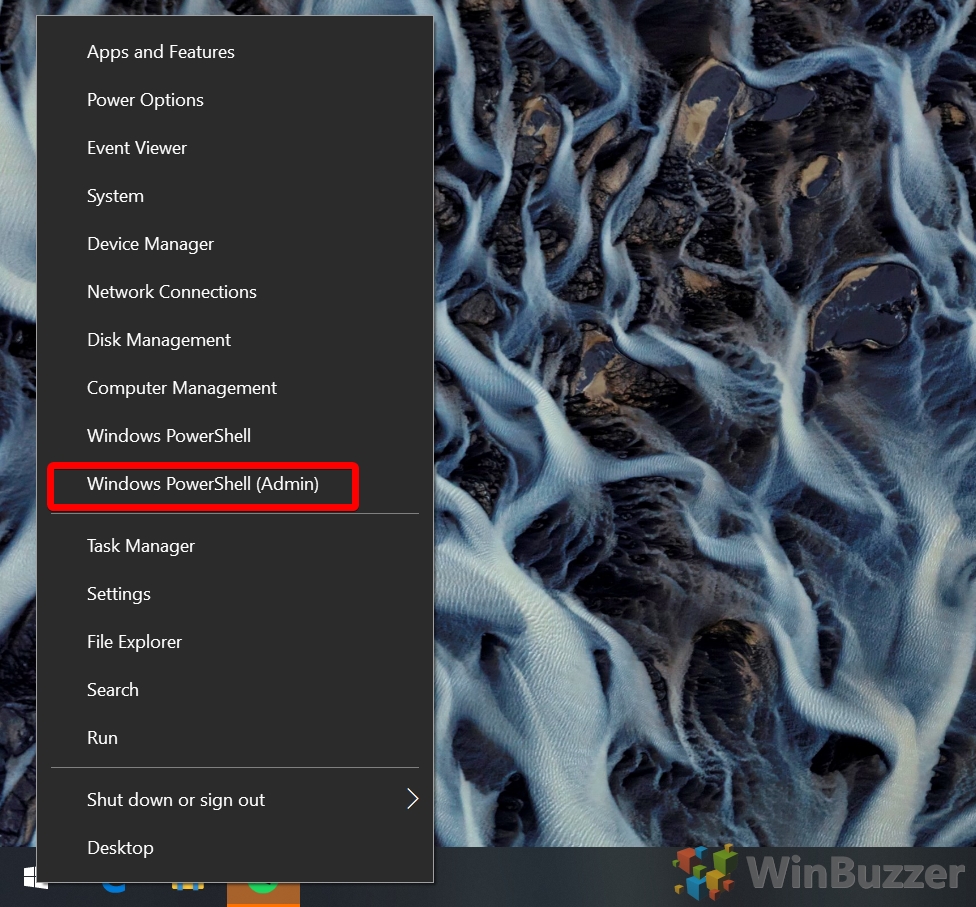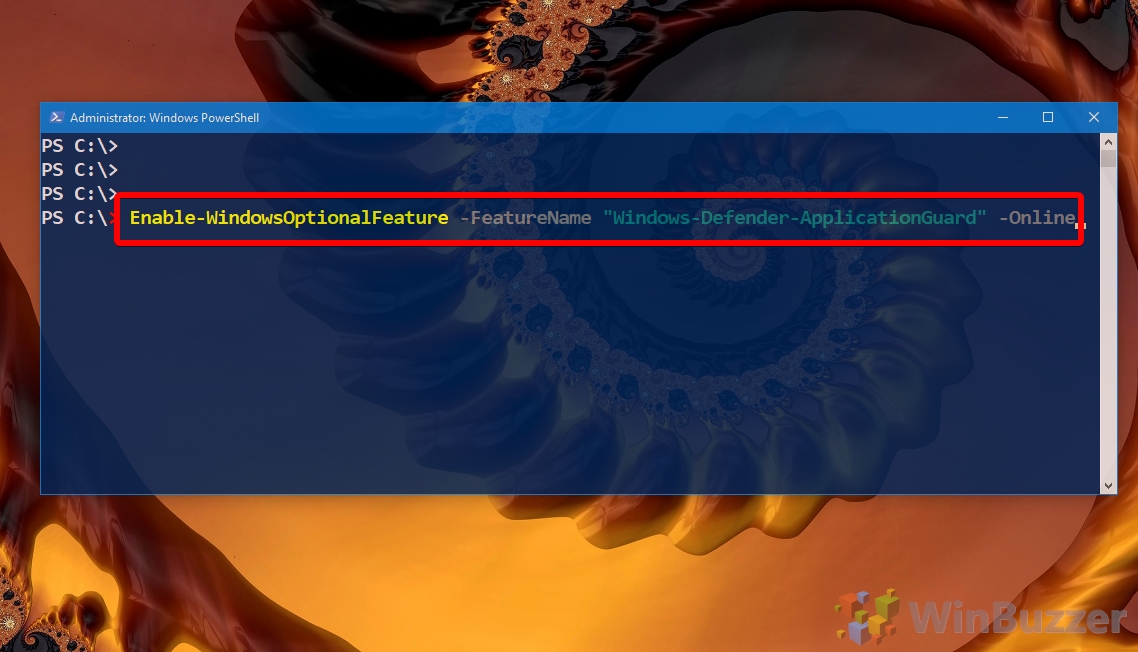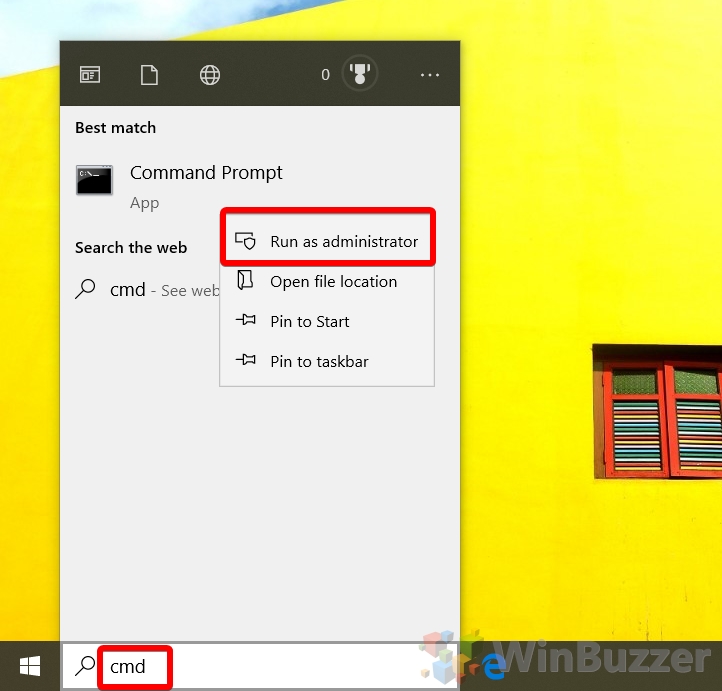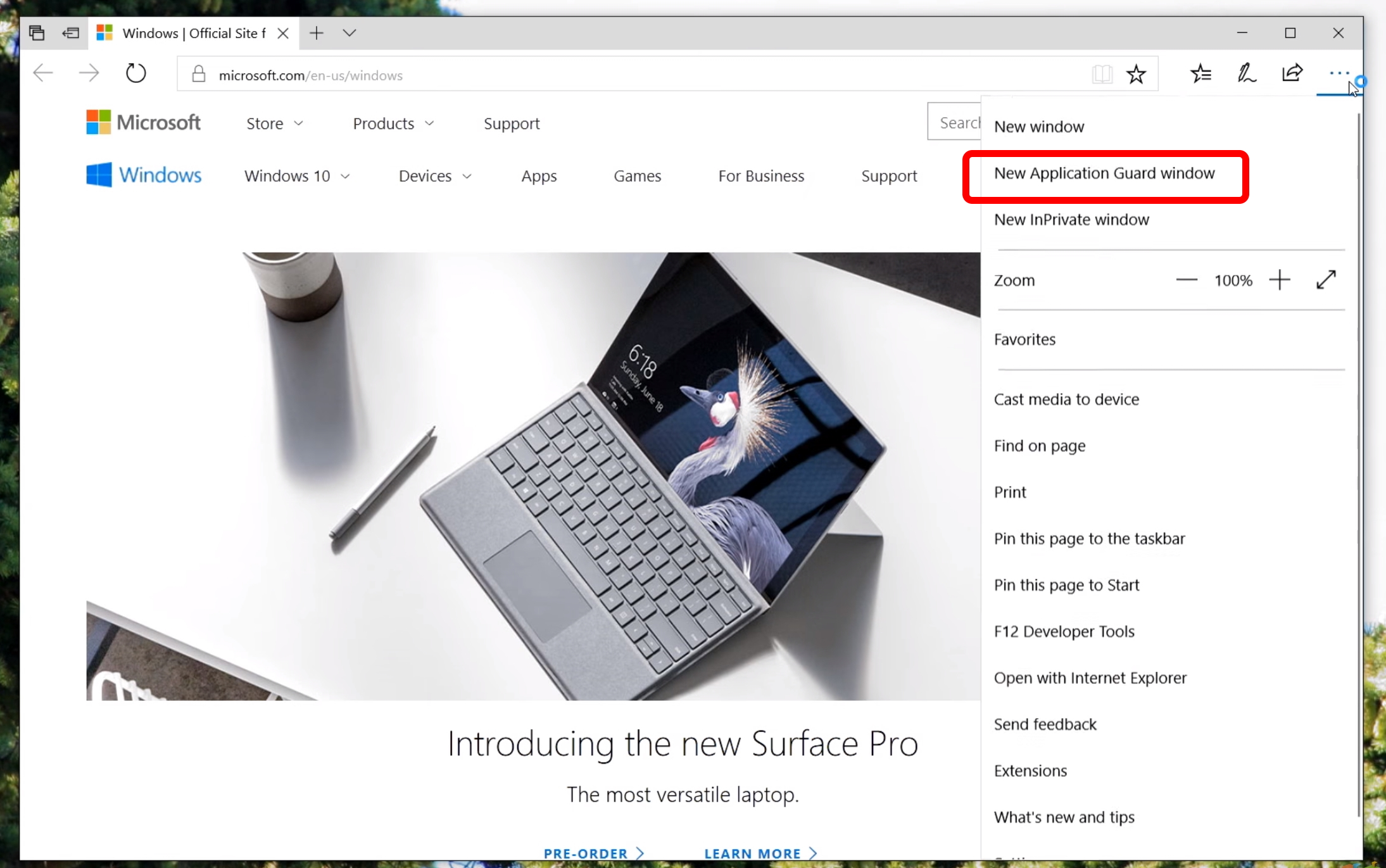1 How to Turn Windows Defender Application Guard On or Off via Windows Features2 How to Turn Windows Defender Application Guard On or Off via Windows Security3 How to Enable Windows 10 Application Guard via PowerShell4 How to Turn Windows Defender Application Guard for Microsoft Edge On or Off via Command Prompt5 How to Open a Windows 10 Application Guard Tab in Microsoft Edge
What is Windows Defender Application Guard Windows Defender Application Guard and its enforcer, Windows Defender Application Control, are tools to keep employees productive and prevent attacks. Under the system, administrators can prevent regular access to anything other than manually selected work-related sites. Instead, Windows Defender Application Guard uses a sandbox. When a user enters an untrusted site through Microsoft Edge or Internet Explorer, it’s opened in a Hyper-V container that’s separate from the current session. By doing so, it ensures that any damage or malware that infects the virtual machine won’t spread to the rest of the system. For many enterprises, this much preferred to solutions like Windows Defender Application Control, which shuts off access to sites and apps entirely.
Running things in a sandbox can get frustrating, so we’re going to show you how to turn it off and on at will. However, bear in mind that if you’re on Windows 10 Enterprise Build 16323 or higher, the application guard has a feature that enables data persistence, and this can mitigate much of the annoyance. Windows 10 Pro users can also make use of Application Guard, as can Windows 10 Education. Windows 10 Home users are unfortunately out of luck. As an alternative to Windows Defender Application Guard, you can also use the Windows 10 Sandbox Feature to use a fully shielded and unchangeable temporary Windows 10-system inside a virtual machine window.
How to Turn Windows Defender Application Guard On or Off via Windows Features
How to Turn Windows Defender Application Guard On or Off via Windows Security
How to Enable Windows 10 Application Guard via PowerShell
How to Turn Windows Defender Application Guard for Microsoft Edge On or Off via Command Prompt
How to Open a Windows 10 Application Guard Tab in Microsoft Edge
If you enjoyed this tutorial about increasing your Windows security, consider reading our guide on how to configure the Windows Maintenance schedule and enable BitLocker. Open a new Application Guard window In Microsoft Edge, click the three dots in the top-left corner, then press “New Application Guard Window”. You’re good to go.